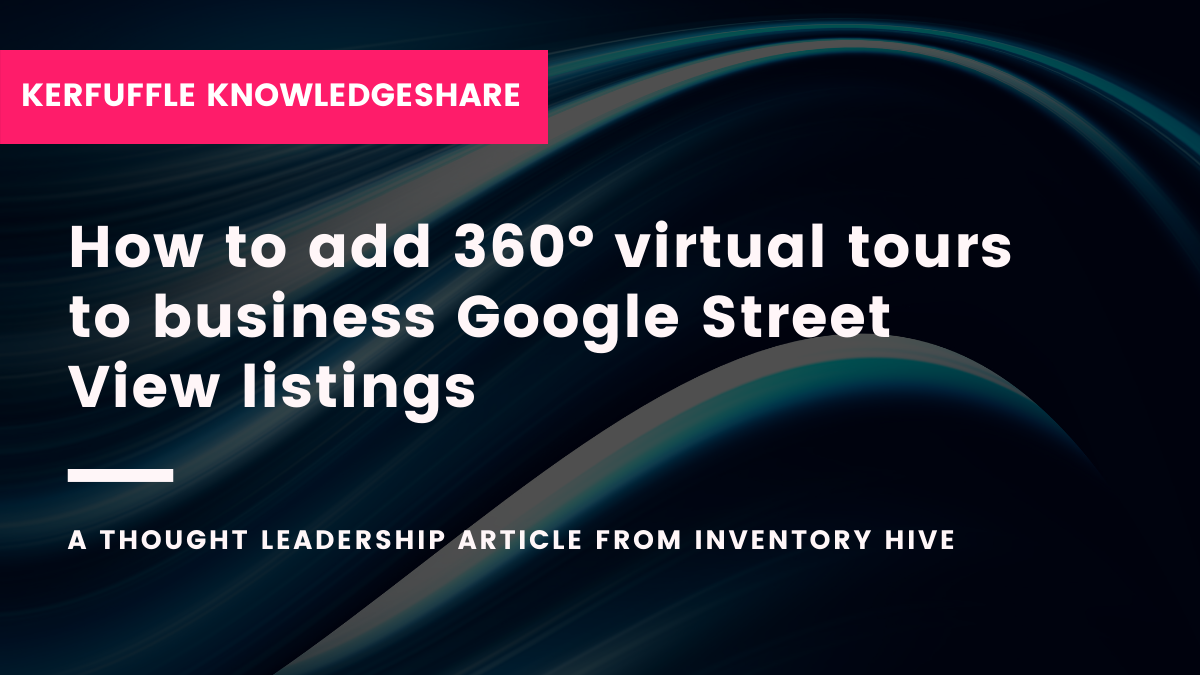Here is a thought leadership article from Inventory Hive
360° photos can be added to Google Street View to enhance your google analytics and company brand. Similar to creating a virtual tour, you upload the images and link them together, allowing someone searching through Google to virtually walk around your business effortlessly – via their smartphone, tablet or desktop computer.
Who is Inventory Hive?
Beautifully simple property inspection and 360° virtual tour software. Inventory Hive provides easy to use cloud based software for the creation of compliant property inventories, interim, check-in, check-out, right to rent, customisable reports and 360° virtual tours all under one roof.
They're also officially ranked as the No.1 Estate Agent Supplier in the UK at The EA Masters 2022.
Click here to find out how Inventory Hive can help your agency
1) Create your own report templates
Take your 360° photos and save them to the camera roll on your mobile or tablet device.
2) Download the Google Street View app
Download the Google Street View app on your mobile or tablet device.
3) Upload your 360° photographs to Google Street view
In the bottom right corner, click the upload icon and select ‘Import 360 photos’. Select the images from your camera roll and click import. The images will then upload in to Google. See how here
4) Linking your 360° photos to your location on google street view
Now your images have uploaded into Google, you need to link them to a location to ensure they are in the correct location. Select all of the images you have uploaded into google and click the toggle on the right hand side to bring up the menu. Then click ‘Edit locations’. Go through the images and place them in the correct locations and facing the right direction, as you would be stood if you opened the 360° image. Once this has been done, click the tick in the top right corner to save.
5) Connecting to your business page
Once you have saved the locations, click on the toggle and select ‘Pick a maps listing’. Type in your business/branch name and it will bring up your Google Business listing. Select the appropriate listing, then the business will become tied to your images. Then click publish.
6) Link your 360° images together on google street view
Like a virtual tour, you can link the images together to be able to walk around the images as a 360° tour. Go back to the toggle, and this time select ‘Move and connect photos’. Here you can turn on the links between images that you have uploaded. Save your links by clicking the tick in the top right of the page.
7) Wait 24 hours
Wait 24 hours for google to process the photos you have uploaded and linked together. You will then be able to see the finished article.