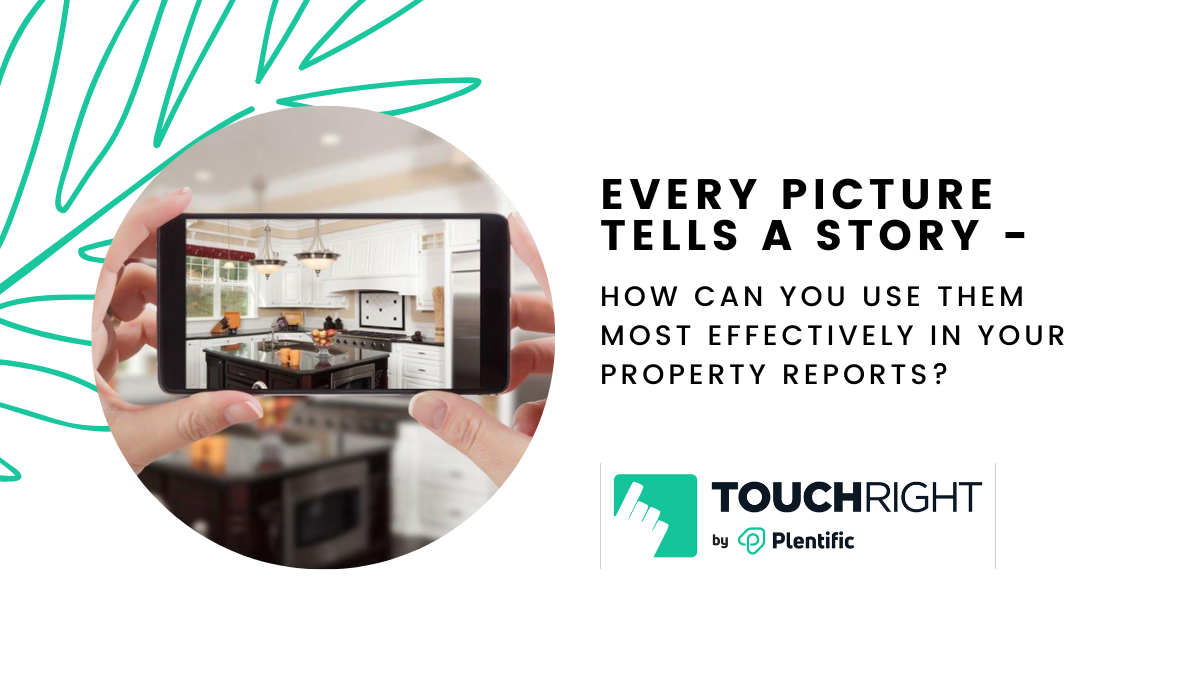The Tenancy Deposit Scheme states that “To be considered useful as evidence, photographs should be of a good quality and are best embedded into the check-in/check-out report.” Using detailed photographs in any property report is essential to the property management and the inspection process, to enable a high-quality, reliable, professional report to be produced.
Over the past few years, mobile camera technology has progressed more drastically than any other single feature on our phones, almost making the cameras on tablets and iPads look very low tech.
We have a few photography options in TouchRight to help with this process.
No limits – you might need to take a higher number of photos in some properties, depending on the size, condition and type of property. There are no limits to the number of photographs you can include in any report via the TouchRight app – the choice is yours.
Photo data included – the photos alone are not enough – it’s important to make sure that they are date and time stamped based on metadata. This information makes your report even stronger when mediating disputes.
Three photo size options – different photo sizes are available – large single photos (great for outside property shots), single mid-size photos (perfect for room overview shots) and multi-photos (ideal for capturing a variety of photos in specific detail).
Two ways to add photos – add multiple photos quickly and easily in the app by using your device’s camera, simply keep the camera open and take as many photos as you need, often referred to as ‘rapid-fire’. Or, access photos from your camera roll to add to your report.
Move/copy photos – when editing a report in the main TouchRight dashboard, any photos can be moved or copied. Plus any additional photos taken separately can be uploaded from your computer.
Photo gallery – photos in any property report need to be easily accessible and large enough to see the detail. Every photo in a TouchRight report can be clicked to access the photo gallery so any reader can easily scroll through each enlarged image, in each room.
Client access to photos – there’s no need to print reports, as any PDF report received via email includes access to the photo gallery and click to enlarge feature.
Before and after photos – the ‘linking’ feature in TouchRight allows you to create a comparison report at check out to see ‘before’ and ‘after’ photos, as well as the condition descriptions. Perfect for end-of-tenancy disputes, and preferred by the tenancy resolution services.
There are also some great tools that are built-in to your device to improve your photographs including:
Annotation – annotate any photographs on your camera roll with options to circle items, add text, highlight areas, add arrows, magnify areas, and add signatures. Great for highlighting any specific damage or areas of concern that you want to be seen.
Measurements – use the ‘Measure’ app to capture, highlight and measure items such as furniture, pictures or carpets which may be damaged or need repair. Simply create the photo, store it in the camera roll, then add to your report.
In conjunction with today’s quickly evolving smartphone camera technology, TouchRight is making property reporting faster, smarter and more visual.
For more information, contact us on 01904 390109.